
We have been using the autoplay feature of YouTube for a while now. With this feature, users can play the next YouTube video from the queue automatically. Recently, Google started testing the autoplay videos on the homepage of YouTube for Android users.
This feature is available on the web version, Android and iOS devices (iPhones and iPads). Thankfully, YouTube has the option to turn this off as well. In case, you want to stop the autoplay feature, here’s our ready-to-use guide.
Read More: How to Format an SD Card With Computer
Requisites:
• If you are using YouTube app, install the latest version (13.25.56) from the respective app stores.
Updating the YouTube app:
If you are running the older version of the YouTube app, you need to update it to enjoy this feature
1. Open Google Play Store and search for YouTube app (in case you have not opted for auto-update).
2. Check if the app shows the ‘Update’ button instead of the ‘Install’ option.
3. Tap on ‘Update’ button to start downloading the latest version of the app.
Steps to follow:
1. Open YouTube app from the launcher or the shortcut (if you have made one).
2. Tap on the avatar icon from the top corner of the app.
3. Then, from the ‘Account’ section, tap on ‘Settings’.
4. Now, tap on ‘Autoplay’ option and turn of the toggle next to ‘Autoplay next video’.
Read More: 10 Smartphone Security Tips
Now if you are using the web version of YouTube, Simply turn off the autoplay toggle from the ‘Up Next’ section.
Once you have turned this feature off, YouTube will no longer play the next video from the queue automatically.

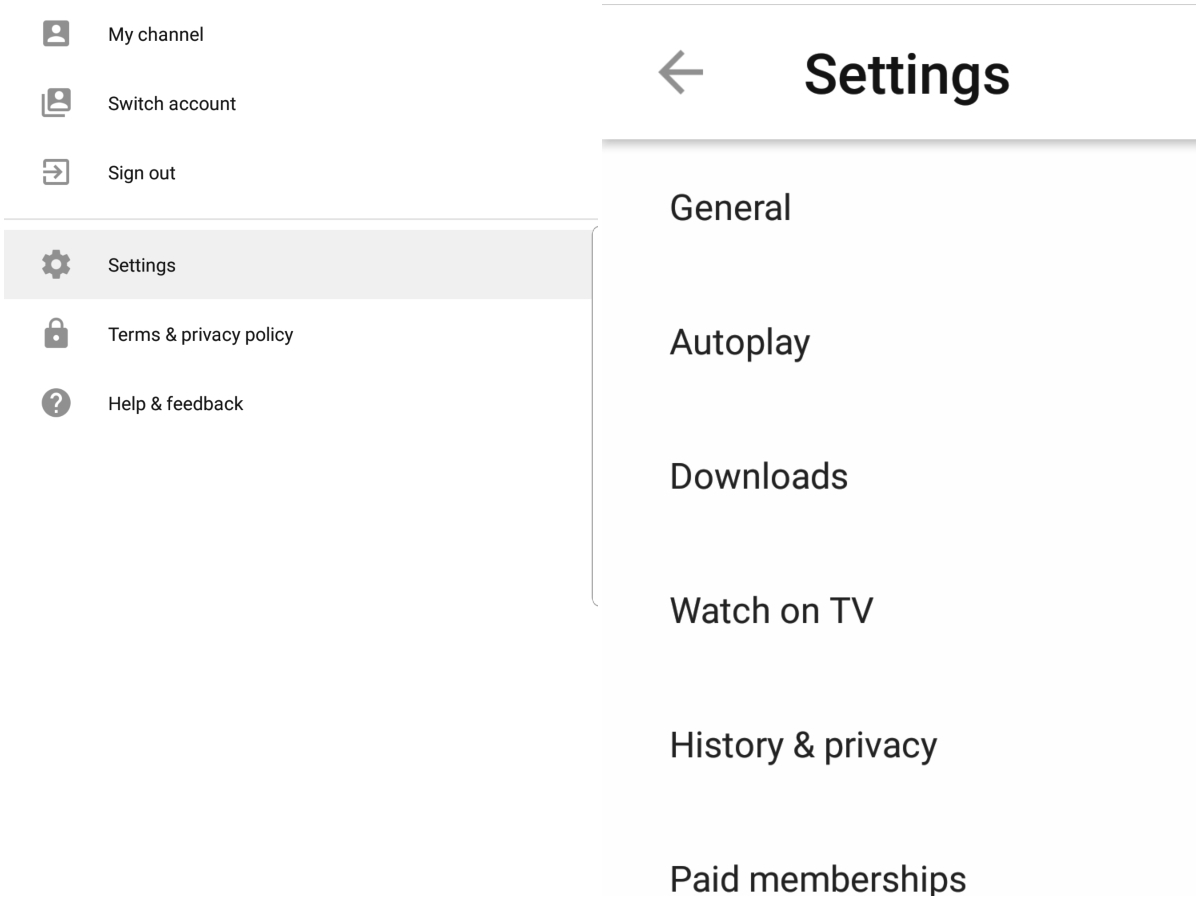


No comments:
Post a Comment